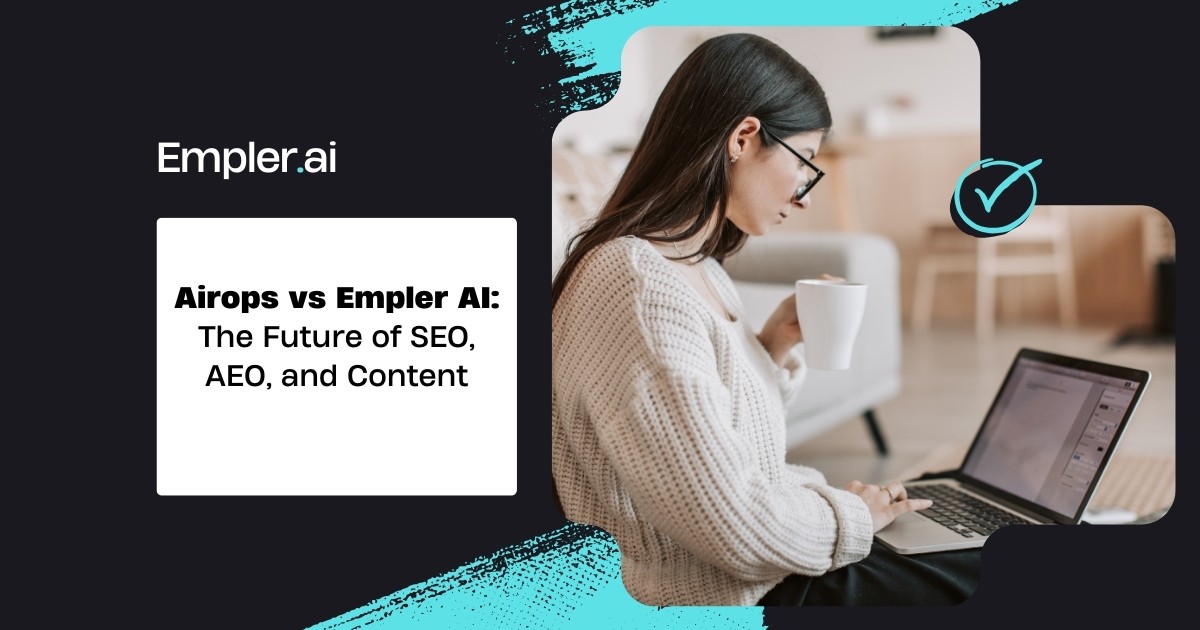Cihan Geyik
Generative AI
5
min read
Jul 25, 2024
Our AI Assistants have Standard, Web, Knowledge Base, and AI Team Chat features. This article will show you how to use Knowledge Chat fastest.
Manage Information Button
First, Click the Manage Information button on the right side 👇

Upload Files Button
Then click Upload File on the Popup to be directed to Knowledge Base.

Knowledge Base
You are in the Knowledge Base. You can add knowledge by typing, attaching a Document, or linking your Notion Pages. After adding information, you can go back to the Chat screen.

Check Knowledge Chat Activation
Remember to activate Knowledge Chat in the Chat area when you want to receive AI responses based on the information. If it is not enabled, you will receive responses from Standard Chat features.

Bonus Tip 🎉
If you only want to get AI responses based on one or a few added information, click first the Manage Information button and then select the sources from the popup that appears.

Our AI Assistant Chat feature is at your service with the possibility of collective use with your team, customizable features, and GPT, Claude, and Mistral AI Models.
Enjoy improving yourself and your business with Empler AI.
🔗 Start to chat with AI-powered Assistants